Help Center
Help
>
workspace
Why Do I Get Errors When Uploading from a Link?
If you're encountering errors when uploading files from Google Drive, here’s how to troubleshoot:
Ensure Public Access
For successful uploads, your Google Drive link must be set to public. Links with restricted access will not work. To make your link public:
1. Open the file in Google Drive.
2. Click on the Share button.
3. Set the access to Anyone with the link.
Avoid Common Issues
Even with public access, the following factors could cause upload failures:
- Sharing Limits: Google Drive imposes sharing limits, restricting the number of views or downloads within a short time. If the limit is exceeded, the link may not work temporarily.
- Unsupported File Formats: Ensure your file is in a supported format before uploading.
- File Size Limit: Make sure the file size does not exceed 8GB, as larger files cannot be processed.
- By addressing these points, you can resolve most errors and ensure seamless uploads from Google Drive.
Related Topic's
Why Is the Export Process Taking Longer Than Expected?
 Why is the resolution of my video lower after exporting?
Why is the resolution of my video lower after exporting?
 Why am I getting an “illegal file” error when uploading?
Why am I getting an “illegal file” error when uploading?
 Why Isn’t the “Upload from Link” Option Working?
Why Isn’t the “Upload from Link” Option Working?
 Why is my local file failing to upload?
Why is my local file failing to upload?
 Why Do the Colors in My Video Look Incorrect After Exporting?
Why Do the Colors in My Video Look Incorrect After Exporting?