If your exported video appears to have a lower resolution, here are some possible reasons and solutions:
1. Uploading via YouTube Link
When using a YouTube link for uploads, the video may still be processing on YouTube, especially if it was recently uploaded. This can limit the available resolution during export.
How to Check YouTube Video Quality:
1. Go to your video's YouTube page.
2. Click the Settings icon in the video player.
3. Select Quality to view available resolutions.
Wait for YouTube to finish processing higher-quality versions before uploading.
2. Resolution Adaptation for Export
- Preservation of Resolution: Our tool supports video resolutions up to 1080p.
- High-Quality Videos (2K-4K or HDR): Videos filmed in ultra-high quality (e.g., cinematic mode or HDR) may undergo slight adjustments for optimized export times while preserving overall quality.
Tip: Consider converting ultra-high-resolution videos to 1080p before uploading for the best results.
3. Vertical Video Conversion
When converting landscape videos (e.g., 1280x720 pixels) into vertical clips for platforms like TikTok or Instagram, the process involves cropping and resizing:
- Height Preservation: The original height (e.g., 720 pixels) is maintained to ensure clarity.
- Width Adjustment: The width is reduced (e.g., to ~405 pixels) to fit the vertical format.
- Upscaling: To meet platform standards, the resolution is upscaled back to 1280x720 for consistent quality.
Ensuring the Best Video Quality
- Use high-resolution source videos (1080p or higher).
- Ensure YouTube videos are fully processed before uploading.
- Optimize landscape videos for vertical formatting when creating clips for social media.
By following these guidelines, your exported videos will look crisp and ready for any platform!